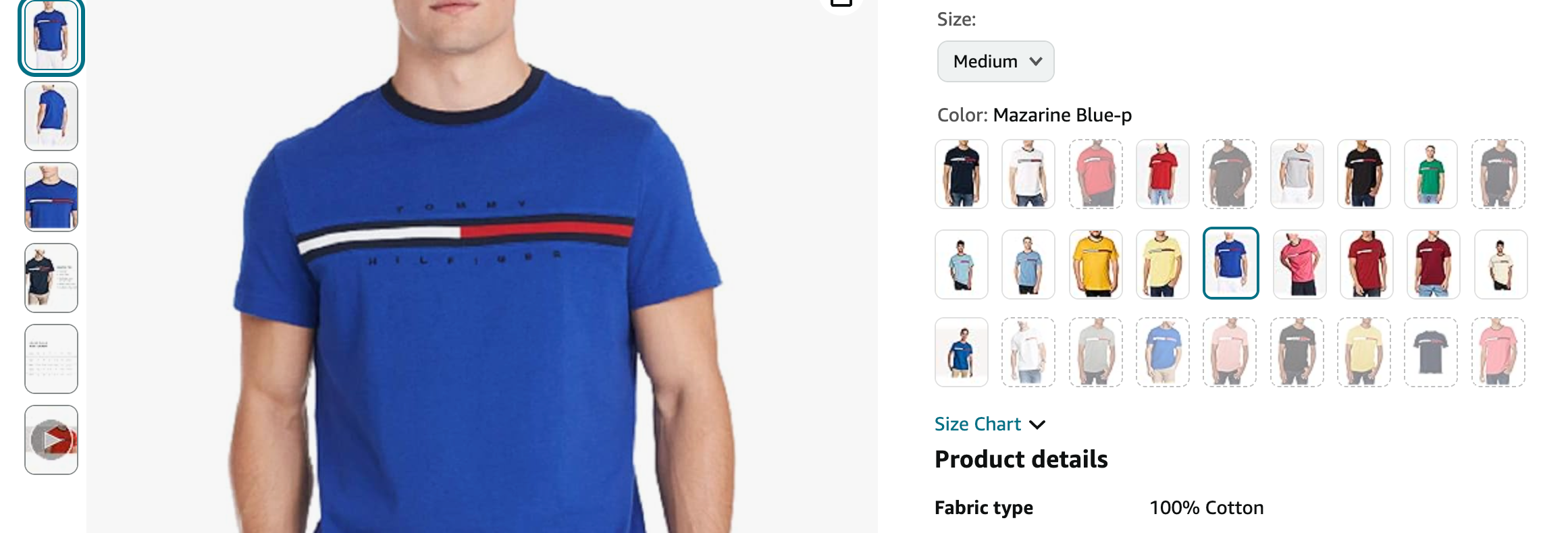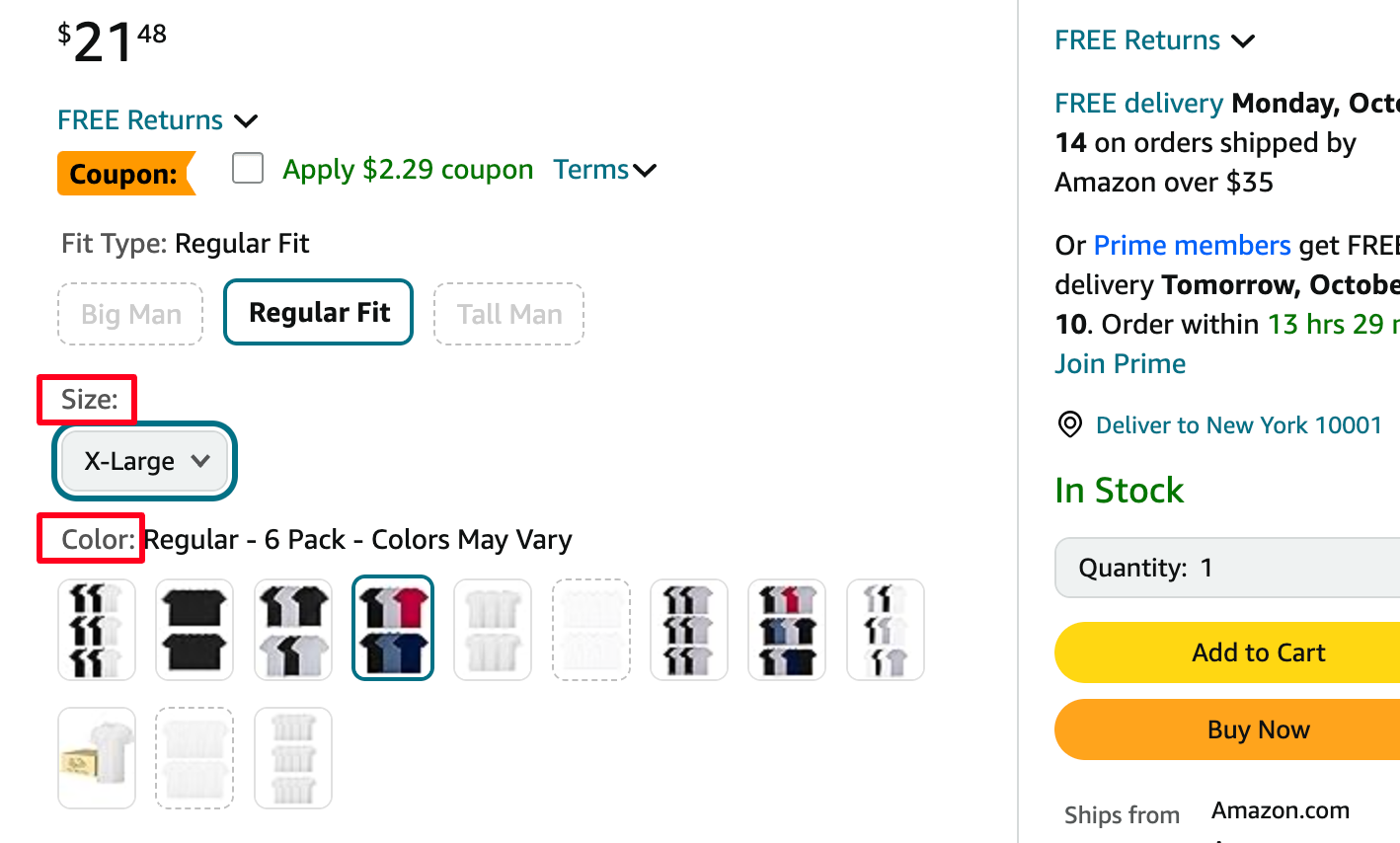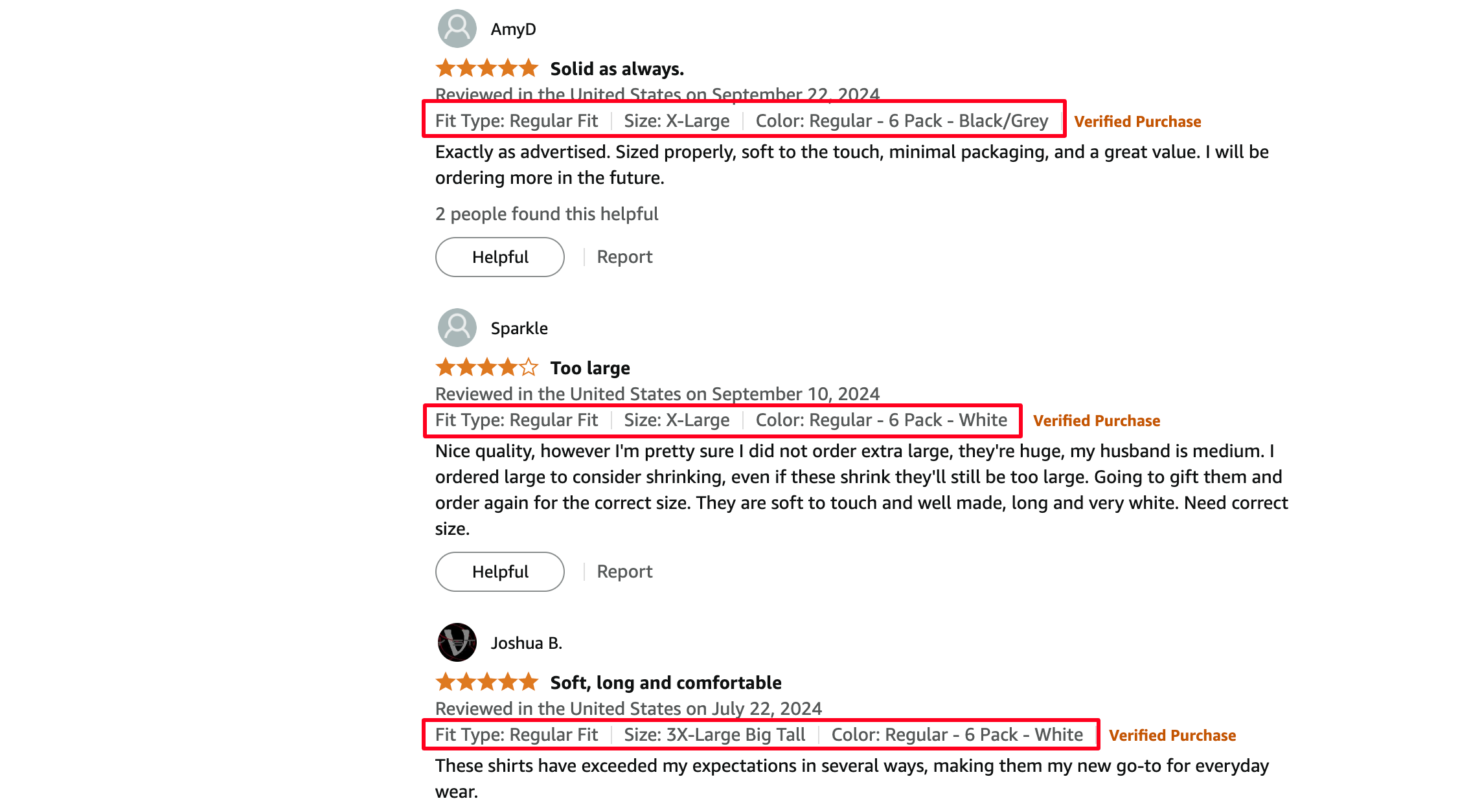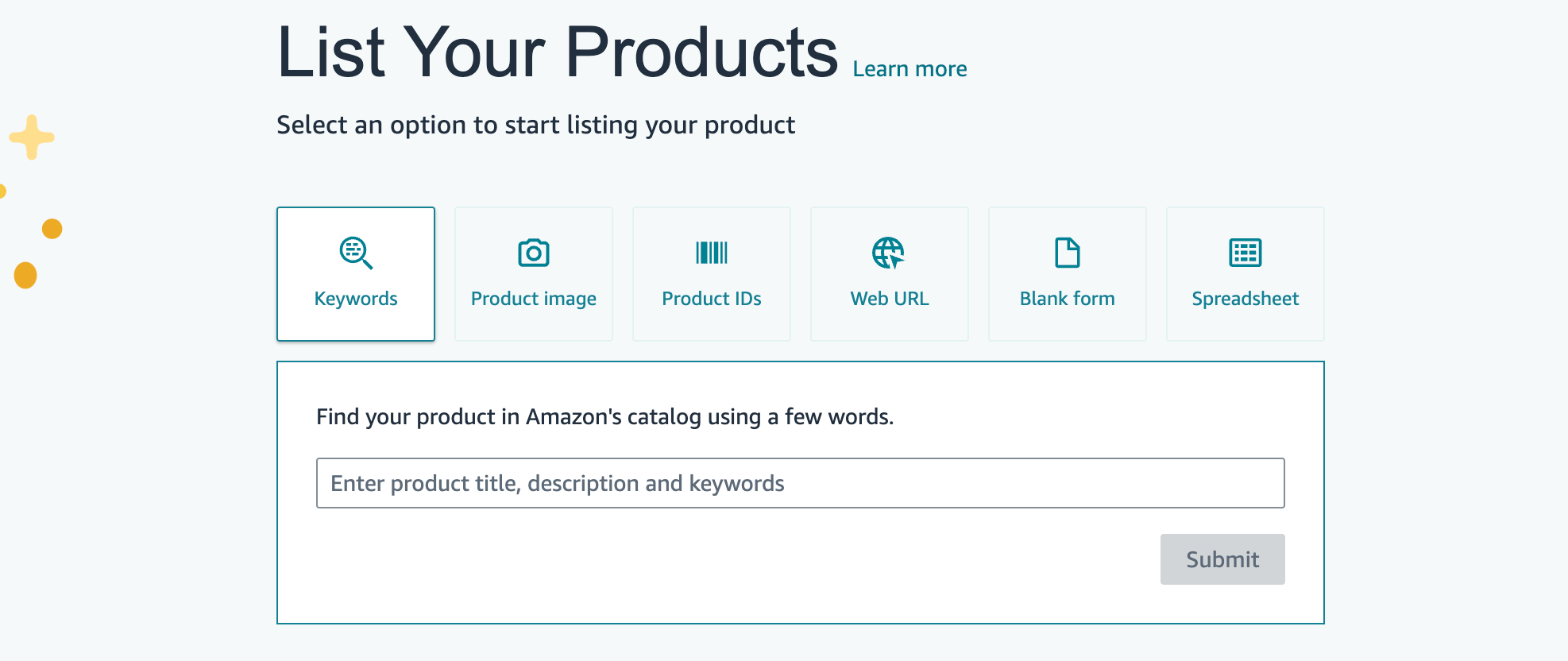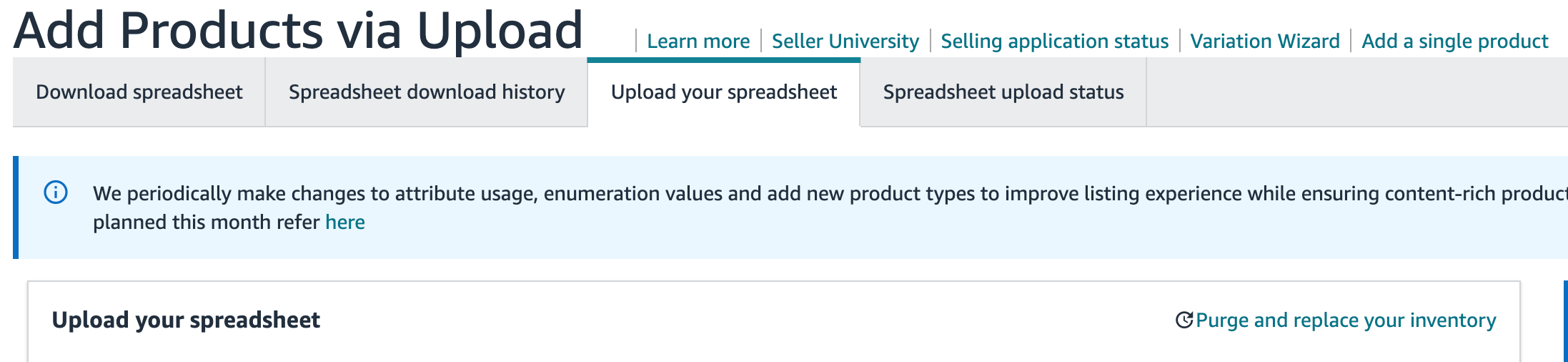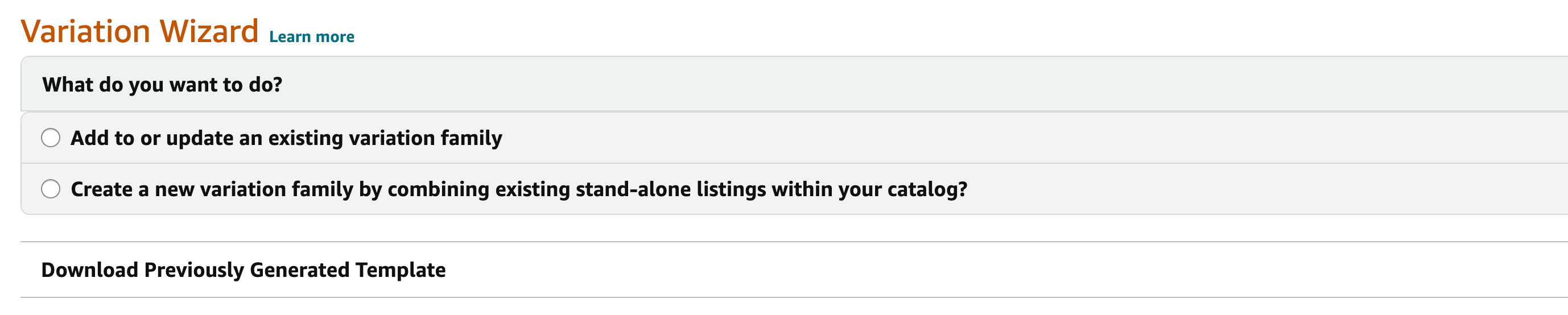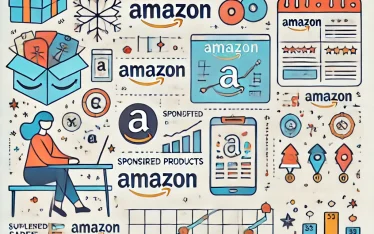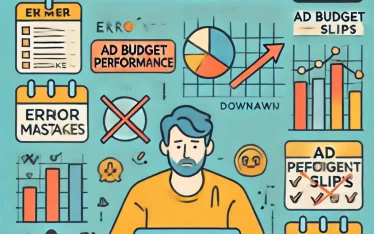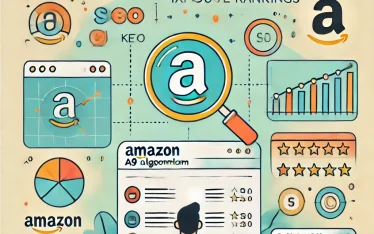TL;DR
- Variations let you group similar products like sizes, colors, and features.
- Boosts conversions by keeping all options in one place.
- Combines reviews, increasing trust in new or less popular options.
- Shared sales history improves organic ranking and visibility.
- Properly set up variations are crucial for compliance—don’t risk penalties.
Ever shopped for a T-shirt online? Or a dress, a pair of shoes, or even a watch?
Maybe you’ve wanted to see that T-shirt in different colours, or find your size in those sneakers, or check out the different bands available for that watch. Men’s grooming products, tech gadgets with different storage capacities, or jackets in various materials—all of these choices make a difference when you’re deciding what to buy.
That’s what your customers want too.
They want options—different sizes, colours, styles, features—without having to dig through dozens of listings. And if they don’t find those options on your page? They’ll go looking somewhere else.
Why make them choose from a single option when you can show all the choices at once?
When a shopper is searching for a product, they don’t want to keep jumping back and forth between pages. They want to see all their choices in one place. A variation listing does exactly that—it lets them view different colours, sizes, styles, or other features without leaving your page.
Let’s get into how to set up your variation listing on Amazon and make the most of this powerful tool.
Quick guide
- What is a variation listing on Amazon?
- Benefits of variation listing on Amazon
- 1. Boost conversions
- 2. Increase child listing visibility
- 3. Share reviews across variations
- 4. Combine sales history for better organic ranking
- 5. Increase overall visibility in search results
- 6. Simplify inventory management
- 7. Dominate the competition
- When to use Amazon variation
- Amazon variation policy and rules
- 1. Products must be similar
- 2. Variation themes matter
- 3. One theme per listing
- 4. Parent ASINs cannot be purchased
- 5. Each child needs its own ASIN
- 6. Variations must have unique images and details
- 7. Reviews are shared, but you can’t exploit them
- 8. No ASIN recycling
- 9. Don’t combine unrelated products
- 10. Multi-packs must be created by the manufacturer
- 11. Category-specific rules
- Consequences of policy violations
- 1. Listing suspensions
- 2. ASIN suppression
- 3. Account deactivation
- 4. Loss of reviews
- 5. Lower sales ranking
- 6. Negative impact on brand reputation
- 7. Additional scrutiny from Amazon
- Common Amazon variation errors
- How to create your variation listings
- 1. Creating a brand new listing variation manually
- 2. Creating variations using an inventory file
- 3. Combining two ASINs into one variation listing
- 4. Adding variations using the variation wizard
- 5. Adding a new variation to an existing listing created by another seller
- Tips for creating Amazon product variation
- Frequently asked questions for Amazon product variations
What is a variation listing on Amazon?
An Amazon product variation, also known as a parent-child relationship, allows you to group related product options under a single listing.
This means instead of listing each variation separately, you can showcase multiple options like sizes, colours, or flavours within the same product page.
Key components of a variation listing:
Parent ASIN: The parent is like the main listing that holds all variations together. It’s not buyable itself. Think of it as a T-shirt listing where the main page displays “T-shirt” but doesn’t have a “Buy Now” button.
Child ASINs: These are the actual products a customer can purchase. Each variation, like a small blue T-shirt or a medium green T-shirt, is a child ASIN. You can have multiple child ASINs under one parent.
Variation theme: This defines how the products differ, such as size, colour, flavour, or material. You pick a variation theme that suits your product, like ‘SizeColor’ if you’re selling T-shirts in different colours and sizes.
Example:
Imagine you’re selling a T-shirt in different sizes and colours. You’d set up a variation listing using the ‘SizeColor’ theme:
Small Blue T-shirt
Medium Blue T-shirt
Small Green T-shirt
Medium Green T-shirt
All of these options appear under the same parent listing, making it easier for customers to find their preferred size and colour without jumping between pages.
Things to remember:
- Each variation needs its own ASIN, even if it’s just a different size or colour.
- Each child ASIN should have its own image and product details, ensuring customers get a clear view of what they’re selecting.
- The variation theme should match the type of product differences—like ‘Flavour’ for pet food or ‘SizeColor’ for apparel.
Variations are a simple way to make shopping easier for customers while keeping your product listings organised and professional.
But setting them up can be tricky, which is why we’re breaking down everything you need to know to get your variations right.
Benefits of variation listing on Amazon
Amazon variation listings are powerful.
They boost conversions.
Increase visibility.
Leverage existing reviews.
Enhance your organic ranking.
Simplify management.
And give you a competitive edge.-
By making the most of variation listings, you’re not just offering more options to your customers—you’re building a stronger, more successful Amazon business.
-
Boost conversions
Customers like choices.
When they see all their options in one place—different colours, sizes, or flavours—they’re more likely to find what they’re looking for.
They don’t need to jump from listing to listing.
This makes the buying process smoother, which can increase your conversion rate.
Higher conversion rates mean more sales.
And more sales mean more revenue.
When shoppers can compare variations easily, they’re less likely to leave your page and more likely to buy.
-
Increase child listing visibility
Variation listings allow you to boost visibility for underperforming products.
By pairing a new or slow-moving product with a popular one, you can increase its exposure.
For example, if you have a new lipstick colour, instead of creating a separate listing, you add it as a variation to an existing lipstick listing.
This way, customers who come for the popular shade will see the new option too.
This strategy is particularly effective when you’re introducing new products.
Instead of starting from scratch, you leverage the visibility of an established listing.
It’s a smart way to give new products a chance to shine.
-
Share reviews across variations
Reviews matter—a lot.
95% of shoppers read reviews before making a purchase.
When you create a variation listing, reviews from the parent listing and its child listings are combined.
This means that even if your new product has zero reviews, it benefits from the positive reviews of the other variations.
Customers see the overall star rating and are more likely to trust the quality of all the options.
This can make your new or less popular variations more appealing.
A high-performing product with strong reviews can boost the credibility of every child variation.
-
Combine sales history for better organic ranking
Amazon rewards listings with a strong sales history.
When you group products under a variation listing, the sales from each variation add up.
Every sale from a child ASIN contributes to the overall sales history of the parent listing.
This means that the more variations you sell, the stronger your overall listing becomes in Amazon’s algorithm.
A higher sales history can improve your organic search ranking.
This makes your listing appear higher in search results.
A better ranking means more visibility, which leads to more traffic and, ultimately, more sales.
-
Increase overall visibility in search results
A variation listing helps all your product options appear together in search results.
When customers search for a specific product, they see all the variations together.
For example, if a shopper searches for “red lipstick,” they’ll see your entire range of lipstick colours when they click on your listing.
This makes it easier for customers to discover other options you offer.
A product with a high click-through rate will push the entire variation family higher up in the search results.
-
Simplify inventory management
Managing inventory can be easier with variation listings.
Instead of tracking separate listings, you keep all your variations under one listing.
This simplifies stock control, updates, and listing management.
For example, if you run out of stock for one size or colour, you can update that variation without affecting the others.
It’s a streamlined way to keep your product catalogue organised.
-
Dominate the competition
With all your variations listed together, you can outshine competitors with single listings.
When a customer finds your variation listing, they see that you offer more choices than others.
This gives you an edge, making your product the better choice.
It helps you hold the shopper’s attention and reduces the chances of them looking elsewhere.
When to use Amazon variation
Using Amazon variations can be incredibly effective.
But it’s not always the right choice.
The key is understanding when variations make sense and when they don’t.
The general rule? The products should be almost identical, with only one or two key differences.
And those differences need to follow a clear variation theme.
Here’s how to decide if a variation is right for your products:
Do the items have the same product title?
Variations should share a similar product title because they are essentially the same product.
Example: If you sell a T-shirt, different sizes and colours would still share the same base title, like “Men’s Cotton T-Shirt.” But if you sell a T-shirt and a tank top, those are two different items with different titles. They don’t belong together in a variation listing.
Do the products have more similarities than differences?
Variations work best when the products have a lot in common.
Example: If you sell a phone case in different colours, they are nearly identical except for the colour. But if you sell a phone case and a screen protector, those products serve different functions and have too many differences. Separate listings are better.
Would customers want these items on the same product page?
Think about the shopping experience. Would a customer looking for one product also be interested in the other variations?
Example: If a shopper is searching for a black wallet, they might also want to see other colours of the same wallet. A variation listing makes it easy for them to choose. But if you sell wallets and belts, customers probably won’t expect to see both on the same page. They’re different products serving different needs.
Do the variations alter the product’s core function?
Variations should not change what the product is or how it is used.
Example: If you sell a blender that comes in different sizes or with different power levels, those can be grouped as variations because the core function—blending—remains the same. But if you sell a blender and a food processor, those are fundamentally different appliances. Listing them as variations would confuse shoppers.
Amazon variation policy and rules
Amazon’s variation policy is strict.
It’s designed to ensure that customers have a clear and simple shopping experience. Sellers need to follow these rules closely.
A mistake can result in listings being removed or, worse, account suspension.
Here’s what you need to know to keep your variations compliant.
-
Products must be similar
All items in a variation listing must be fundamentally the same. They should differ in just one or two attributes, like size or colour.
For example, a T-shirt that comes in small, medium, and large is a valid variation. But if you sell a T-shirt and a hoodie, those are different products.
They require separate listings, even if they have the same brand and style.
-
Variation themes matter
Amazon offers different variation themes depending on the product category. A variation theme is what allows products to differ within a listing.
Some examples include ‘Size,’ ‘Colour,’ and ‘Flavour.’
If you sell shoes, the allowed themes might include ‘Size’ or ‘ColorSize.’
But for pet food, ‘Flavour’ or ‘Quantity’ may be the valid options.
Check the variation themes available for your category in Amazon’s inventory file before setting up a listing.
-
One theme per listing
You can use only one variation theme per listing.
For example, if you’re selling a jacket that comes in different sizes and colours, you might use the ‘SizeColor’ theme.
This would allow customers to choose both sizes and colours in a single listing. However, you can’t use ‘Size’ and ‘Material’ as separate themes within the same listing.
You must choose one.
-
Parent ASINs cannot be purchased
The parent product in a variation listing is not a sellable item. It’s just a placeholder that connects the related child products.
Customers can’t buy the parent product directly. They can only select a child product, like a medium red jacket or a large black jacket.
-
Each child needs its own ASIN
Every variation (or child product) must have its own ASIN. For example, if you sell a coffee mug in blue, red, and green, each colour variation must have a separate ASIN.
Even though they are part of the same parent listing, each child ASIN has its own unique identifier.
-
Variations must have unique images and details
Each variation needs its own Amazon product infographic images and product details. You can’t use the same photos for every child product if the appearance differs.
For example, a red dress and a blue dress should each have photos that match their colour. This helps customers see what they’re getting before they buy.
-
Reviews are shared, but you can’t exploit them
One of the benefits of variation listings is that reviews are shared across all child products. This can help new variations gain trust from buyers.
However, sellers cannot manipulate this feature. You can’t add a new product version to an existing ASIN just to benefit from past reviews.
Amazon considers this a serious violation.
-
No ASIN recycling
Recycling ASINs is against Amazon’s rules.
If you release a new product, you need a new ASIN. You cannot use an old ASIN and change the product details to represent a new or updated item.
For example, if you sold a shampoo under one ASIN and then launched a new formula, that new formula needs a separate ASIN.
Trying to reuse the old one will get flagged as a policy violation.
-
Don’t combine unrelated products
You cannot add child products that don’t match the parent listing. For instance, if you have a listing for a backpack, you can’t add a shoulder bag as a child product.
Even though they are both bags, they serve different purposes. Amazon sees this as a way to mislead customers, and it’s strictly prohibited.
-
Multi-packs must be created by the manufacturer
If you want to sell a multipack of a product, it needs to be an option created by the manufacturer.
You can’t take a single product and list a 3-pack or 5-pack as a variation without proper packaging.
For example, selling a 3-pack of toothpaste that you bundle yourself isn’t allowed unless the manufacturer has provided it as a multi-pack.
-
Category-specific rules
Different product categories have different rules for variation listings.
For example, Clothing and Shoes may allow complex variations like ‘SizeColor,’ while Home Goods might be limited to ‘Size’ or ‘Material.’
Always check Amazon’s category-specific guidelines before setting up variations.
Consequences of policy violations
Not following Amazon’s variation policy can have serious consequences. These violations can impact your sales, your listings, and even your account status.
It’s not something to take lightly.
-
Listing suspensions
Amazon may suspend any listings that don’t comply with its variation rules. This means that your products will be removed from the search results.
They won’t be visible to customers until you fix the issues. If you rely on that listing for sales, a suspension can be a huge blow.
Every day your listing is down means lost revenue.
-
ASIN suppression
When Amazon detects a violation, it can suppress the ASIN. This means your listing is technically active but invisible to shoppers.
Suppressed ASINs don’t show up in searches or on category pages.
You might see a warning in your Seller Central account, but customers won’t see your product.
-
Account deactivation
Repeated violations can lead to something worse—account deactivation. If Amazon thinks you’re intentionally misusing variations, it may deactivate your selling account.
This stops you from selling on Amazon altogether.
Getting your account reactivated can be a long and stressful process. It requires a solid plan of action and proof that you understand Amazon’s policies.
There’s no guarantee that Amazon will reinstate your account.
-
Loss of reviews
If Amazon determines that you used variations to manipulate reviews, it may remove those reviews. Reviews that took months to build up can disappear in an instant.
And with them, your credibility takes a hit.
Potential buyers rely on reviews when making decisions, so losing them can hurt your sales.
-
Lower sales ranking
When Amazon suspends or suppresses a listing, it stops generating sales. No sales mean a lower sales rank.
Once you fix the issue, your listing won’t rank as high as it did before. You’ll need to build up your ranking again, which takes time and effort.
It’s not easy to regain the momentum that you had before the violation.
-
Negative impact on brand reputation
When customers can’t find your products, they move on to your competitors. A prolonged suspension can give shoppers the impression that your brand is unreliable.
It can damage the reputation you’ve worked hard to build.
Even if you fix the issue, some customers might not return.
-
Additional scrutiny from Amazon
After a violation, Amazon is likely to keep a closer eye on your account. They might review your listings more frequently.
This means even small mistakes can trigger warnings or further actions. Once Amazon flags your account, it’s much easier for them to take further action against you.
Avoiding violations is crucial
Make sure your listings follow Amazon’s rules from the start. Review your variation listings regularly to catch any issues before Amazon does.
It’s always easier to stay compliant than to fix a violation after the fact. By following the guidelines, you keep your account in good standing and your listings live.
This ensures you avoid interruptions that could hurt your business.
Common Amazon variation errors
When you make a mistake with Amazon’s variation policy, you’ll often receive an error code. Each code points to a specific issue that needs to be resolved before your listing can go live.
1) Error Code 8036: This is a broad error code. It can appear for several reasons. Often, it means there’s an issue with either the parent or child listing. It could be missing information, an incorrect ASIN, or an improperly set-up parent-child relationship. Double-check the details of your listings to fix this.
2) Error Code 8040: You’ll get this error if you attempt to create a variation without being the authorised brand owner. This happens when Amazon limits variations to verified sellers. It can also occur due to technical issues on Amazon’s end. If that’s the case, reach out to Amazon Seller Support for assistance.
3) Error Code 8008: This code means that Amazon doesn’t recognize the parent ASIN. The most common reason? You’re using an ASIN that’s already assigned to another product. Make sure you’ve entered the correct parent ASIN before submitting the listing.
4) Error Code 8032: This error shows up when you try to use an ASIN that is already linked to a different parent listing. To fix it, delete the incorrect parent-child relationship. Then, re-enter the correct ASIN for the product variation.
5) Error Code 8047: This happens when a parent ASIN is mistakenly entered as a child product’s ASIN. Remember, the parent ASIN is not buyable—it’s only for grouping child products. Fix this by submitting the child product with the correct child ASIN.
6) Error Code 8066: You’ll see this error when a child product doesn’t have a parent listing connected. Amazon requires every child product to be associated with a parent ASIN. To resolve this, connect the child listing to the appropriate parent.
7) Error Code 20002: This error means that the size variation doesn’t match the chosen theme. For example, you might have selected a ‘Colour’ variation theme but are listing size options instead. Change the variation theme to match the attributes you’re using.
8) Error Code 99006: This is a general error related to missing or incorrect variation details. It often means that the variation theme or other required information wasn’t provided correctly. Review your listing, make sure all variation fields are completed, and resubmit.
How to create your variation listings
Creating a variation listing on Amazon can seem complicated, but breaking it down into clear steps makes it manageable.
There are several ways to create a new listing with variations. You can do it manually through Amazon Seller Central, use an inventory file or hire an Amazon sales consulting expert to do it for you.
Both methods have their pros and cons. Let’s look at each one in detail.
-
Creating a brand new listing variation manually
Creating a new parent-child listing through Seller Central is straightforward.
Here’s how to do it:
Step 1: Go to Seller Central
Log in to your Seller Central account. Hover over the ‘Catalog’ tab and click ‘Add Products.’
Step 2: Add a new product
Click on ‘I’m adding a product not sold on Amazon.’ This means your product will be treated as a new listing. Enter the product name, choose your category, and click ‘Next.’
Step 3: Add product details
Fill out the required fields like brand name, product ID, and other details. When asked, select ‘Yes’ next to “Does the product have variations?” This will enable the variation options for your listing.
Step 4: Set up variations
Go to the Variations tab and select your variation type, such as size or colour. List all the variations you want to offer, like different sizes or colours of a T-shirt.
Step 5: Fill in product details for each variation
For each variation, enter the product ID, type, condition, price, and quantity. If you’re using FBA, set the quantity to zero, and Amazon will manage inventory. Click ‘Submit’ when you’ve filled out all required fields.
Important: You can always add new variations later, but you cannot change the variation type once the parent SKU is created. For example, if you initially choose ‘Size’ as the variation type, you cannot later change it to ‘Color.’
Example: If you’re selling a T-shirt in different sizes and colours, use this method to create one listing where customers can choose a size (small, medium, large) and a colour (red, blue, green) from a single product page.
-
Creating variations using an inventory file
Using an inventory file can save time, especially if you have many variations. It’s also a great way to manage your listings in bulk.
Here’s how to use this method:
Step 1: Download the inventory file template
In your Seller Central account, hover over ‘Catalog’ and click ‘Add Products via Upload.’ Click the ‘Download spreadsheet’ tab and select a template that matches your product category.
Step 2: Fill out the template
Open the downloaded file. Fill in the ‘Template’ tab with all your product information, including SKU, title, and description. For parent listings, leave fields like price, weight, and quantity empty—these are defined by the child products.
Step 3: Set up parent and child ASINs
Enter a unique SKU for each variation. Make sure each child has the same ‘Parent SKU’ value to connect it to the parent. Enter ‘parent’ in the ‘Parentage’ field for the parent item, and ‘child’ for the child items.
Select the same variation theme (like ‘Size’ or ‘Colour’) for all child items.
Step 4: Use the example tab for guidance
Amazon includes an ‘Example’ tab in the template to show how variations should be entered. Refer to this to ensure you’ve filled in the fields correctly. It’s especially useful if you’re new to using inventory files.
Step 5: Upload the inventory file
Go back to the ‘Add Products via Upload’ section and upload the completed file. Use Step 1 to validate the file and fix any errors. If everything checks out, use Step 2 to upload the file.
Example: If you’re selling workout bands in three colours and four resistance levels, use the inventory file to create a parent-child listing. This allows customers to select from 12 different combinations without browsing multiple listings.
-
Combining two ASINs into one variation listing
Sometimes, you have separate listings for similar products and want to merge them into a variation. This process is similar to creating a new variation but involves existing products.
Follow these steps:
Step 1: Download the category template
Get the category template from the ‘Product Classifier’ or ‘Templates for Specific Categories’ section in Seller Central. Look at the ‘Valid Values’ tab to see which variation themes are available.
Step 2: Create parent and child SKUs
In the template, list the parent SKU as a placeholder. For child products, enter the parent SKU in the ‘Parent SKU’ field. Set ‘Parentage’ to ‘child’ and ‘Relationship Type’ to ‘variation.’
Step 3: Upload the template
Follow the same steps for validation and uploading as you would when creating a new variation. This merges the two products into one variation family.
Example: If you have separate listings for a small and a large backpack, you can combine them under one listing using the ‘Size’ variation theme. This allows customers to see both options in one place, instead of searching for each individually.
-
Adding variations using the variation wizard
The Variation Wizard is a tool that helps simplify the process of creating variations. It’s especially useful if you need to add multiple variations at once.
Here’s how to use it:
Step 1: Go to the variation wizard
In Seller Central, go to ‘Inventory’ and click on ‘Add a Product.’ Look for ‘Create variations using Variation Wizard’ at the bottom right.
Step 2: Choose a parent or child to update
Enter the ASIN of the parent or child you want to modify. Fill out all required information. Generate a pre-filled inventory file template using the Wizard.
Step 3: Upload the template
After making any changes, upload the file through the ‘Add Products via Upload’ section. This will update the variation relationships automatically.
Example: Use the Variation Wizard to add new colours to a listing of yoga mats that you’ve already created. This saves time and keeps your inventory organised.
- Adding a new variation to an existing listing created by another seller
Sometimes, you need to add a variation to a listing you didn’t create. This happens often when selling similar items through wholesale or arbitrage.
Follow these steps:
Step 1: Find the parent ASIN
Go to the existing product page and find the ASIN in the Product Details section.
Step 2: Update the inventory file
In the template, fill in the new child product details. Enter the existing parent ASIN in the ‘Product ID’ field and use “ASIN” as the ‘Product ID Type.’
Step 3: Match the variation theme
Make sure the ‘Variation Theme’ matches the existing parent. If the existing parent uses a ‘Size’ theme, your child must use ‘Size’ too.
Step 4: Upload and validate
Upload the file using the steps for checking and fixing errors. Once the file is error-free, submit it to link your new variation to the existing listing.
Example: If you’re selling a new flavour of protein powder that fits an existing listing, add it as a child product to leverage the reviews and visibility of the original listing.
By following these methods, you can create, update, or expand your Amazon variation listings easily.
Choose the method that fits your needs—whether it’s the manual process through Seller Central or using an inventory file for more complex listings.
Understanding these processes helps ensure a smoother setup, better compliance, and improved visibility for all your product variations.
Tips for creating Amazon product variation
Setting up Amazon product variations correctly is key to maintaining compliance and ensuring a smooth shopping experience for your customers. Here are essential tips and best practices to follow when creating variations:
- Fully describe each child product
Make sure each variation has a clear description, including any specific details like size, colour, or flavour.
This ensures that your variations appear in search results and browsing options.
Example: If you sell T-shirts, each size and colour should have a complete description, so customers know exactly what they are selecting.
- Add variation values to each child ASIN’s title
Include the variation detail in the child ASIN’s title, such as “Red” or “Large.” This helps customers quickly identify the right variation.
Example: “Men’s Cotton T-Shirt – Large, Blue” makes it clear what size and colour the listing refers to.
- Avoid large variation families
Don’t create variation listings with more than 2,000 child ASINs. Amazon won’t display all variations beyond this limit, which could result in some options being hidden.
Example: If you sell shoes, organise variations by category to keep the total below the limit, like separating men’s and women’s options.
- Keep variations within the same brand and type
Only group variations that are from the same brand and have the same product type. Mixing different brands or types can lead to policy violations.
Example: If you sell branded water bottles, don’t combine them with unbranded ones in a variation family.
- Don’t include price and quantity for the parent
The parent ASIN is a non-purchasable entity, so leave fields like price and quantity empty. These details should be defined for each child ASIN, which will vary.
Example: Different-sized coffee mugs should have their prices listed under their child ASINs, not the parent.
- Don’t add variation values in the parent title
The parent product’s title should not include variation-specific details. This information should only appear in the child ASINs to avoid confusion.
Example: Use “Men’s Running Shoes” for the parent ASIN title, while each child includes specifics like “Size 9, Blue.”
- Choose variation themes wisely
Select themes that match how your products differ, such as size, colour, or flavour. Using the wrong theme could confuse shoppers and cause errors in your listings.
Example: If you sell supplements, use “Flavor” for variations like “Berry” or “Citrus” instead of trying to use a size-based theme.
- Use only one variation theme per listing
Stick to one theme, like ‘Size’ or ‘Colour,’ for each variation listing. In certain categories, you can use a combined theme like ‘SizeColor,’ but it’s important to stay within Amazon’s rules.
Example: A jacket listing could use ‘SizeColor’ to allow customers to choose both size and colour from one page.
- Do not add different product types together
Products with different functions or styles should not be grouped as variations. This rule keeps listings clear and prevents misleading customers.
Example: Don’t combine a shoulder bag and a backpack in one variation listing, even if they’re both bags.
- Focus on user experience
Think like your customers. Would they expect to find all these variations together? If the variations make sense together and don’t confuse customers, it’s a good sign you’ve set up your listing correctly.
Example: If you offer a variety of the same sunglasses in different lens colours, users would appreciate seeing all the options on one page.
Frequently asked questions for Amazon product variations
Are product variations right for my listings?
Variations are a good fit if your products are similar but differ in a few key attributes like size, colour, or flavour. They should share the same core functionality and be something customers expect to find together. Example: A T-shirt in different colours and sizes would work as a variation, but a T-shirt and a hoodie should be separate listings.
Can I change the variation theme after creating a parent listing?
No, once a parent listing is created with a specific variation theme, you can’t change that theme. You would need to create a new parent listing if you want to use a different theme. Example: If you start with a ‘Size’ theme for shoes, you cannot later change it to a ‘Colour’ theme.
Can I use a variation listing to merge products from different brands?
No, all child ASINs must belong to the same brand as the parent listing. Combining products from different brands into a single variation family is against Amazon’s policies. Example: If you sell water bottles from two different brands, each brand needs its listing.
What happens if I use variations incorrectly?
Misusing variations can lead to policy violations, listing suspensions, or account deactivation. Amazon might also suppress your listings if variations don’t match the guidelines. Example: Adding a new product version to an existing ASIN just to benefit from older reviews can result in a violation.
How do reviews work for variation listings?
Reviews are shared across all child products under a parent listing, which can be beneficial for new variations. However, Amazon prevents merging reviews for unrelated products. Example: A new colour of a well-reviewed T-shirt will inherit the overall rating, but a completely different product won’t.
Can I include a new product release as a variation of an older model?
No, new models should be listed as separate products, not as variations of older models. Using the same ASIN for a new version is considered recycling and violates Amazon’s policies. Example: If you release a new generation of a tech gadget, it requires its own ASIN.
How many variations can I include in a single listing?
Amazon allows up to 2,000 child ASINs per variation listing, but going beyond this limit means some variations won’t be visible. Example: A shoe brand with thousands of colour and size options may need to organise variations into separate listings.
Can I use A+ Content for each variation?
Yes, you can apply Amazon A Plus Content at the parent level or for each child product. It’s important to decide whether the A+ Content will be specific to each variation or general across all. Example: A listing for mugs with different designs might benefit from separate EBC to showcase each design better.
What variation themes are available for my category?
Variation themes depend on the product category, and you can find the valid themes in the inventory file template for your category. Example: Clothing categories may allow ‘SizeColor’ variations, while grocery items may use ‘Flavour’ or ‘Pack Size.’
Can I add a variation to a listing created by another seller?
Yes, if you’re selling a similar product with the same brand, you can add a variation to an existing listing. The variation must use the same variation theme as the original parent listing. Example: Adding a new colour of an existing kitchen appliance to the same parent listing.
What should I do if a child product variation is performing poorly?
Consider discounting the underperforming variation or updating its images and descriptions. Use targeted keywords to make sure it appears in searches for specific terms. Example: If “red sneakers” aren’t selling well, ensure that the listing is optimised with relevant keywords and competitive pricing.
Why are some variations not showing up in search results?
Amazon may prioritise the best-performing child ASIN for display in search results. Poor-performing variations may still appear if the customer searches for specific terms related to that variation. Example: A grey sweater might show up by default, but the red version will appear if a customer searches for “red sweater.”
See you next week!
Creating Amazon variations is about making your listings organised, user-friendly, and compliant with Amazon’s rules.
It’s not just offering different versions; it’s about giving customers the right options in a way that makes sense.
Whether you’re adding new colours, sizes, or even flavours, variations can boost visibility and improve your conversion rates.
But, they need to be done right.
But shortcuts—like adding unrelated items—can lead to penalties, from listing suspensions to account deactivation.
Need expert help? eStore Factory’s Amazon expert can assist in setting up variations that drive results while keeping you compliant. Let’s make your Amazon listings work for you.